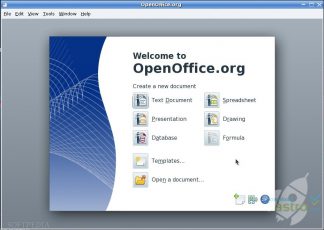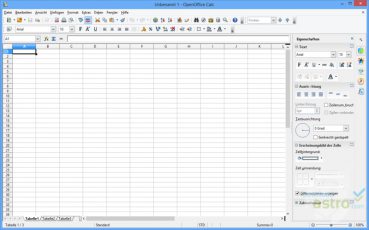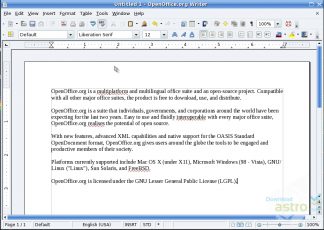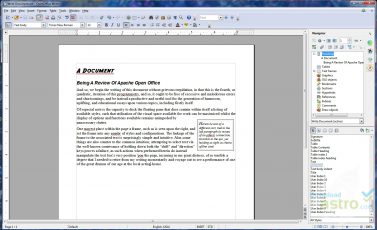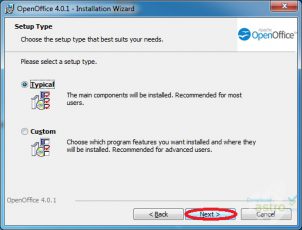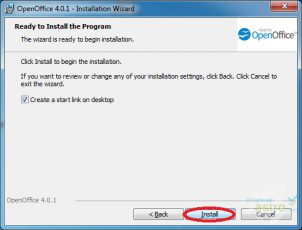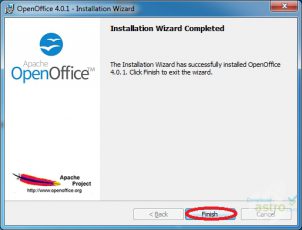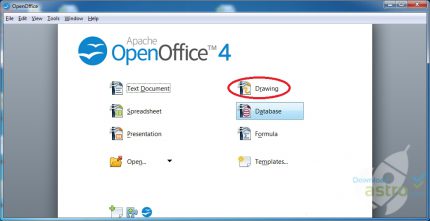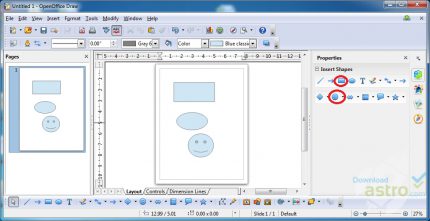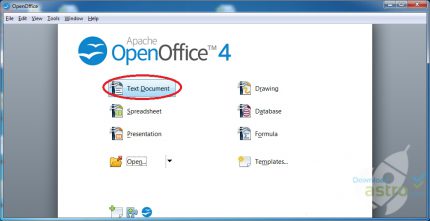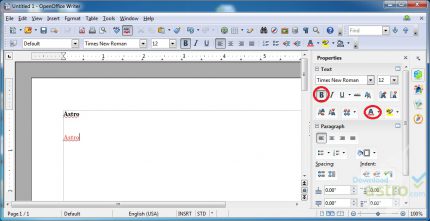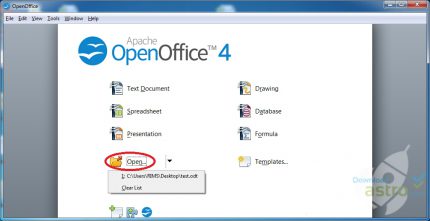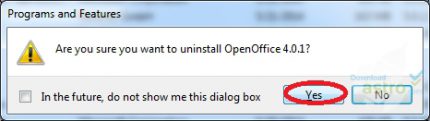Nors ne toks populiarus, kaip „Microsoft Office“ paketas, „Open Office“ vis tiek susilaukė didžiulės sėkmės biuro programų rinkoje. Tuo tarpu, kai „Microsoft Office“ ir net „Apple iWorks“ gali šiek tiek kainuoti, „Open Office“ galima nemokamai atsisiųsti ir naudoti visiems, nepriklausomai nuo jų turimos operacinės sistemos.
„Open Office“ apima visas programas, kurių galima tikėtis rasti kai kuriose populiaresnėse ir brangesnėse programose. Pakete yra rašyklė, skaičiuoklių programa ir pateikčių rengyklė, kartu su daugeliu kitų naudingų programų, panašių į randamas „Microsoft Office“ ir „Apple iWorks“ paketuose.
Daugelis teikia pirmenybę ne „Microsoft Office“ ar „Apple iWorks“ paketams, bet „Open Office“ paketui, kuris buvo sukurtas „Apache“, ir ne tik todėl, kad tai pigiau. Jie mano, kad „Open Office“ yra paprastesnis ir patogesnis, turi natūralesnę ir intuityvią sąsają bei rečiau genda nei jo brangesni konkurentai.